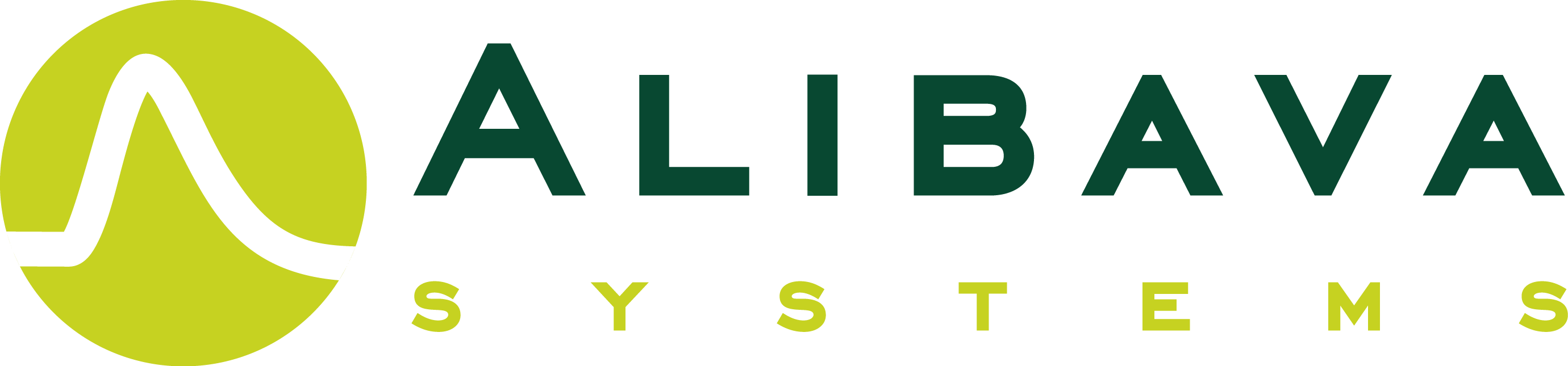DOCUMENTATION
Get the Alibava start-up guide to set-up your system quickly and easily. If you need a detailed document on how Alibava works you can download the user’s manual.
 |
 |
| Alibava start-up guide | Alibava user’s manual |
GETTING THE ALIBAVA DAQ SOFTWARE
The data acquisition is controlled and configured by a graphical user interface that is available for Linux, Mac OSX and Windows personal computers. For Windows and Mac OSX we distribute binary bundles.
From version 0.5.0-2 we also provide a precompiled bundle for Linux. It should work for Ubuntu 14.04 as well as for Fedora 19 and 20. Other sysems have not been tested yet. Linux users can always compile the source code on their own Linux distribution. The software has been tested in Ubuntu, Fedora and Scientific Linux. The new Linux bundles are experimental for now. Feel free to try them and send us your feedback.
Check our Knowledge Data Base in the Alibava Helpdesk to solve possible troubles you may have or to profit from some other users’ experience.
Download AlibavaGUI
Select from below the corresponding file for your OS.
 |
 |
||
| 10/02/2021 | 10/02/2021 | 2/12/2016 | |
| 0.7.0-2 | 0.7.0-2 | 0.6.0-2 |
Older versions can be found here.
Data Analysis
There is a package with some code to read the alibava data files. It also provides examples and a simple frame to facilitate the analysis. Get the last version from here.
There is a binary (run_analysis) which is built upon compilation that might help gettting immediate results.
Firmware
You may need to update the firmware in the FPGA of your motherboard. Here you can find the existing versions.
| Firmware | Comments |
| v3.0 | Time stamping (40MHz clock counter) Error fixing Software version >= 0.5.0 |
| v2.0 | Can handle and calibrate the ASIC chip comparator. Produce BUSY signal on TRIGOUT |
| v1.0 | Calibration Strobe delay programmable |
Do you want to update your firmware? Go to our Helpdesk FAQs where you can find a tutorial on how to do it.
INSTALLING IN WINDOWS
Download the Alibava-A.B.C-X.exe file and execute it to install alibava-gui.
You need also to install the FTDI driver for this to work. To do so, go to
http://www.ftdichip.com/FTDrivers.htm
and download the windows VCP driver. Follow the instructions to install it and you have everything to enjoy alibava-gui.
INSTALLING IN LINUX
From the Linux bundle
Installing from the linux bundle is easy. THe bundle is a self-exctractable bash script that wil install the precompiled binaries and libraries in /opt/Alibava. You mighe still need to check that you have the right permisions to access the usb serial devices in read/write mode. See here for instructions.
From source
When you have downloaded the tar.gz file, you have to be sure that all the required “ingredients” to build the alibava software are present in your system. The easiest is to type the following:
-
For systems using yum as the application for managing package installation (RedHat, Fedora, Scientific Linux,..):
sudo yum install intltool libglade2-devel python-devel -
For debian systems using apt-get (like ubuntu):
sudo apt-get install intltool libglade2-dev python-dev
If you are not in the sudoers list, remove sudo from the previous commands and execute them as root. (Never use the name of root in vain… try to be in the sudoers list and avoid doing things as root)
Then, do as follows:
-
Expand the tar.gz file:
tar zxf alibava-x.x.x-x.tar.gz -
`cd’ to the directory containing the package’s source code
-
type `./configure’ to configure the package for your system.
-
Type make
-
If no errors are found type sudo make install
After this process you have alibava-gui installed and almost ready to use. There is, however, a subtle problem with privileges which is explained below.
The installation procedure creates a group called alibava that has access to the USB port where alibava is visible. To avoid having access problems, make add your userid to that group by typing:
sudo /usr/sbin/usermod -aG alibava {your user name}
Now you should be able to use alibava-gui.
Sometimes the above does not work with Alibava group. In this case, try to «join» the dialout group. That should provide you with privileges to open the driver files.
INSTALLING IN MAC OS X
There is already a dmg file with the latest AlibavaGUI program. To install, open the dmg and drag the application icon into the Application folders. That should be it. It has been checked to work in Lion and Mountain Lion.
You also need to install the FTDI driver.
To do so, go to
http://www.ftdichip.com/FTDrivers.htm
and download the VCP driver for Mac OSX. Follow the instructions to install.
You may experience that the acquisition is too slow compared to Linux. This can be solved changing the latency of the driver. To do it, open the file /System/Library/Extensions/FTDIUSBSerialDriver.kext
/Contents/Info.plist. I would recomend to make a backup copy of the file before changing it.
Find the relevant entry for the FT232RL chip
<key>FTDI R Chip</key> <dict> <key>CFBundleIdentifier</key> <string>com.FTDI.driver.FTDIUSBSerialDriver</string> <key>IOClass</key> <string>FTDIUSBSerialDriver</string> <key>IOProviderClass</key> <string>IOUSBInterface</string> <key>bConfigurationValue</key> <integer>1</integer> <key>bInterfaceNumber</key> <integer>0</integer> <key>bcdDevice</key> <integer>1536</integer> <key>idProduct</key> <integer>24577</integer> <key>idVendor</key> <integer>1027</integer> </dict>
and add a ConfigData key setting the latencyTimer to 1 ms:<\p>
<key>FTDI R Chip</key> <dict> <key>CFBundleIdentifier</key> <string>com.FTDI.driver.FTDIUSBSerialDriver</string> <key>ConfigData</key> <dict> <key>LatencyTimer</key> <integer>1</integer> </dict> <key>IOClass</key> <string>FTDIUSBSerialDriver</string> <key>IOProviderClass</key> <string>IOUSBInterface</string> <key>bConfigurationValue</key> <integer>1</integer> <key>bInterfaceNumber</key> <integer>0</integer> <key>bcdDevice</key> <integer>1536</integer> <key>idProduct</key> <integer>24577</integer> <key>idVendor</key> <integer>1027</integer> </dict>
If you still have problems, set the latency to 1 ms to all the devices with the same VendorId and ProductId.
 |
 |
 |
 |
| 0.5.2-4 | 0.5.2-4 | 0.5.2-4 |